Rectification of Income Tax Return U/s 154 of Income Tax Act

Request for rectification of Income Tax return u/s 154
Application for Request for rectification of Income Tax return u/s 154can be filed u/s 154 of the IT Act, by the assessee in case of any mistake apparent from the information in the return filed.
To file a rectification of the Income Tax return, the assessee should be a registered user.
Followings are the steps to be followed for rectification of income tax return:
Step 1 – Log on to the site https://incometaxindiaefiling.gov.in/ and login to e-Filing application and go to → My Account → Rectification Request.
Step 2 – Choose the return to be rectified as “Income Tax Return” from the drop down box available there.
Step 3 – Select the Year of Assessment for which Rectification is to be filed. Enter the Latest CRN (Communication Reference Number as mentioned in the CPC Order). However, in any case you received 2 or more orders use the latest order number.
Step 4 – Click on the “Validate” button.

Step 5 – Now Select the “Rectification Request Type”.
Step 6 – By Selecting the option “Taxpayer is correcting data for Tax Credit mismatch only”, 3 check boxes namely TCS, TDS, IT will be displayed. User may select the checkbox for which data required to be corrected. Details concerning these fields will be pre-filled from the ITR filed. Maximum of 10 entries can be added by a user for each of the selections. Uploading of any ITR is not required.

Step 7 – By selecting the option “Taxpayer is correcting Data in Rectification”, now select the grounds for looking for rectification. Donation, Schedules being changed and Capital gain details (if applicable), upload the XML and the Digital Signature Certificate, only if available and applicable. Maximum of 4 reasons can be selected.

Step 8 – By selecting the option “No further Data Correction Required. Reprocess the case”, checkboxes to be selected are: Gender Mismatch, Tax Credit Mismatch, Tax / Interest Mismatch are displayed there. User can select the specified checkbox for which re-processing is necessary. Uploading of any ITR is not required. User can see the details of form 26AS by clicking on “Click here to view 26AS details” and can view their Mismatch details of Tax Credit by clicking on “Click here to view Tax Credit Mismatch details”.

Step 9 – Select the “Submit” button. A popup will appear. 
Step 10 – Select the “OK” button.
Step 11 – On the successful submission, the following message will be displayed.

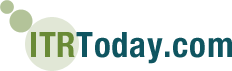

 ITAT Amritsar: No Section 269SS Violation for One-Time Cash Payment Before Sub-Registrar
ITAT Amritsar: No Section 269SS Violation for One-Time Cash Payment Before Sub-Registrar 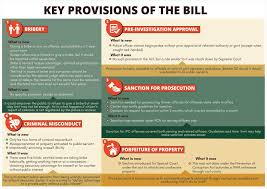 Tax Officials Unleash Digital Dragnet: How New Raid Powers Redefine Privacy, Property Rights in India and likely to Fuel Corruption
Tax Officials Unleash Digital Dragnet: How New Raid Powers Redefine Privacy, Property Rights in India and likely to Fuel Corruption 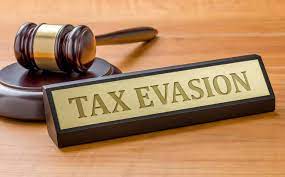 Income Tax Department Rewards for Reporting Tax Evasion: A Comprehensive Guide
Income Tax Department Rewards for Reporting Tax Evasion: A Comprehensive Guide 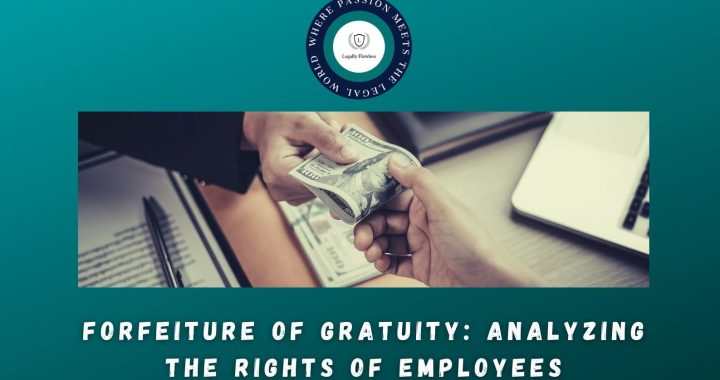 Forfeiture of Gratuity by Employer- What are the Remedies for an employee- Can employer be challenged?
Forfeiture of Gratuity by Employer- What are the Remedies for an employee- Can employer be challenged? 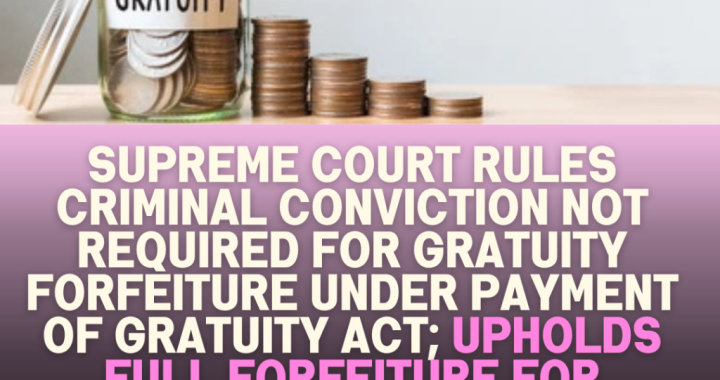 Employer can forfeit gratuity of an employee in case of moral turpitude
Employer can forfeit gratuity of an employee in case of moral turpitude 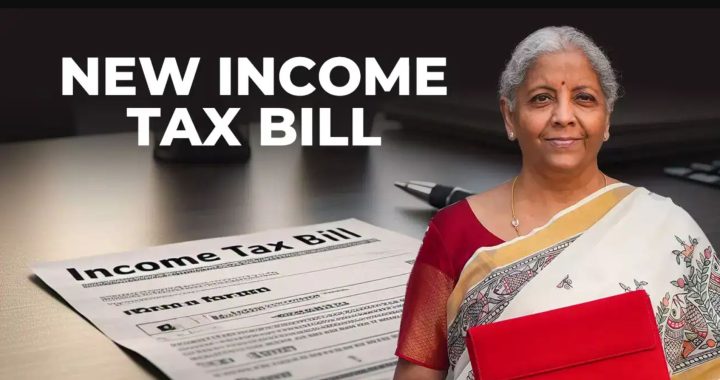 Diving Deeper: The Impact of the New Tax Bill on Dairy and Farming Income
Diving Deeper: The Impact of the New Tax Bill on Dairy and Farming Income